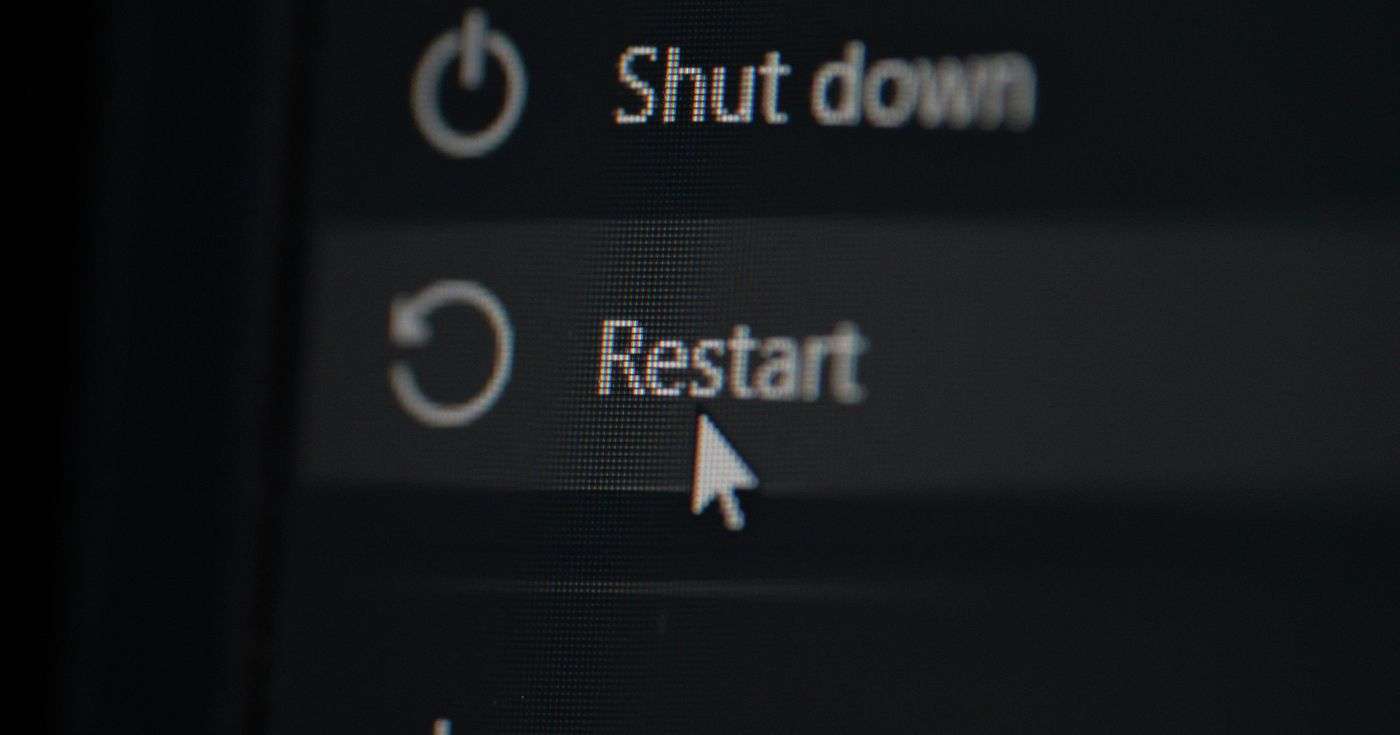
Executive summary
- Many of us unwittingly neglect a regular restart of our work computer, but it can spell trouble in the long run – and it’s something that’s super simple to plan for.
- Windows’ Fast Startup feature makes a shutdown behave like a partial hibernation, so only a Restart guarantees a fully clean slate for your machine.
- For most office desktops and laptops, we recommend a weekly restart as a sensible baseline to keep things ticking along.
Introduction
When was the last time you restarted your work PC?
If that question is a head-scratcher, you’re certainly not alone.
Leaving machines running is convenient, and – to be honest – it usually works for long stretches. But that convenience can sometimes hide creeping issues: memory leaks, stuck services, drivers that have quietly gone wrong, and updates that never quite finish.
Rebooting your machine is the cheap, fast reset button. And, used sensibly, it stops small problems turning into big business interruptions.
What a reboot actually does
A restart does a proper, ground-up reset of the Windows operating system.
It stops services, clears your RAM, unloads drivers, and boots the kernel (the part of the OS that talks to hardware and manages everything else) from scratch. That’s why “Turn it off and on again” is actually really great advice.
But there’s a small wrinkle here.
Windows’ Fast Startup – enabled by default on many machines – makes a shutdown behave like a partial hibernation so the next boot is faster. That’s handy if you’re shutting down a lot, but it also means that choosing the “Shutdown” option might not fully reset those deeper level components.
So, if you want a guaranteed clean start, pick “Restart”.
Why reboots help (and how they help your business)
Reboots fix things you can’t always see.
That’s a big part of why many problems vanish after a reboot (or “turning it off and on again”).
To clarify, here’s what a restart delivers in practical terms:
- Clears RAM and stray processes. Memory leaks and orphaned background tasks get removed, freeing resources for the apps you actually need.
- Reloads the kernel and device drivers. Hardware and peripheral issues often come from drivers that have become unstable, and a restart forces a clean reinitialization.
- Stops and restarts services. Stalled services and hung processes are reset, which can fix things like stalled printing or sync issues.
- Completes updates. Many Windows security and kernel updates only finish applying after a reboot, so delaying restarts can leave devices only partly patched.
- Resets temporary state. Temporary caches, locked files, and other “transient” states are cleared, reducing those weird failures that are hard to reproduce.
All of these things have clear benefits to your systems and hence to your business. But there’s also a hidden, (but very real), cost side to this.
Recent statistics are sparse, but a 2019 Statista survey pegs the cost of server downtime at between $301,000 and $400,000 per hour. That’s a significant hit, even for just a brief outage – and it reinforces why it’s so important to keep your devices, servers and workstations alike, regularly rebooted.
So, how often should you actually restart?
The short answer? Aim for at least once a week for most office desktops and laptops.
The longer answer? It depends on how your device fleet is managed.
In centrally managed environments, you’ll want to align the rhythm of your restarts to the times at which you’re carrying out updates, so that patches can finish without disrupting users.
But, for individual users, a weekly restart is a low-friction way to keep things tidy.
Of course, there’s no reason to wait a week come what may. If a device is slow, showing driver errors, or reminding a user about an update that needs a reboot, restart as soon as possible.
This weekly cadence isn’t guesswork on our part, either. Many administrators and tech guides back a weekly rhythm as pragmatic – it balances uptime with hygiene, and it prevents half-applied updates and memory bloat from building up over time.
Want to make reboots routine? Get Support
If your IT team is finding that “a reboot fixed it” tickets are becoming the norm, that could be a signal to take action.
At Get Support, we can audit your current IT setup, check Fast Startup settings, help you develop sensible restart schedules, and find the underlying cause of those problems that keep rearing their heads.
To learn more, ask your Get Support Customer Success Manager or call us on 01865 594 000.