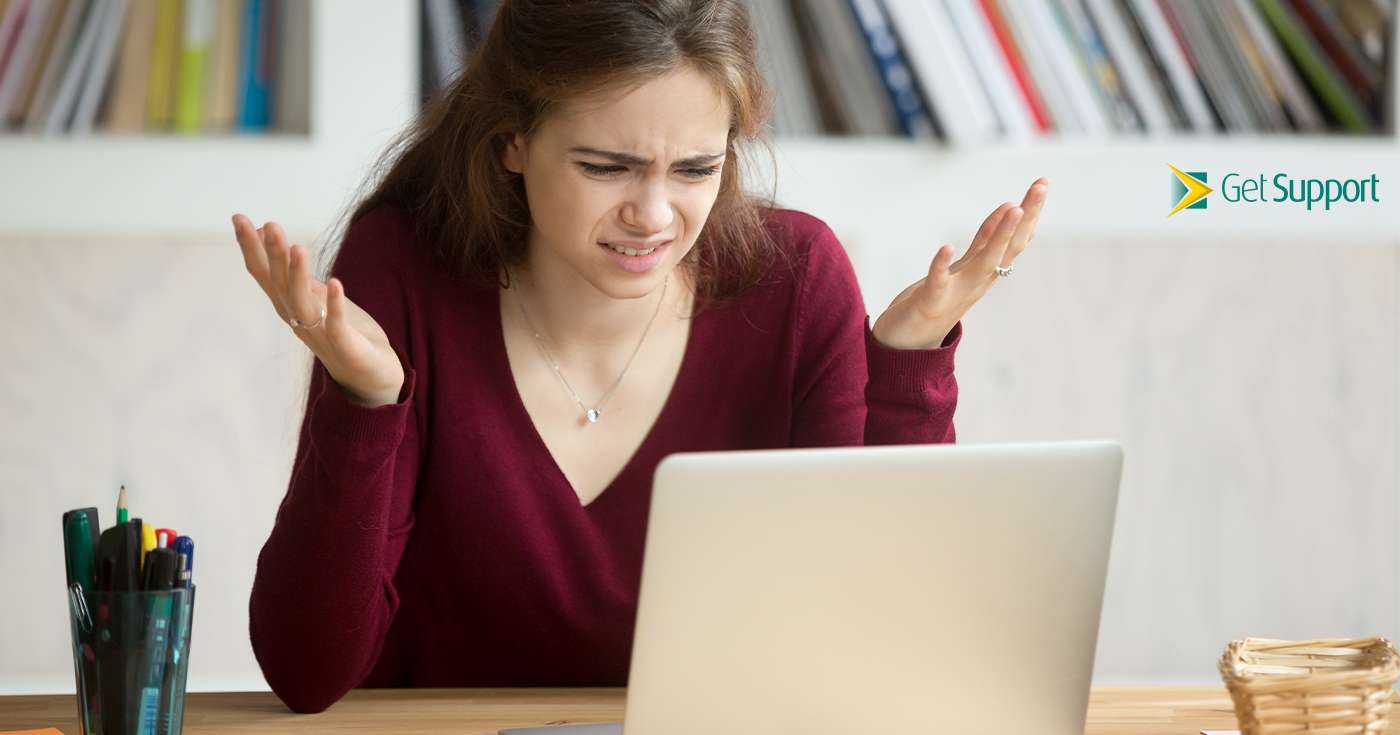
Executive Summary
- With hybrid working becoming ever more popular, the humble business laptop is seeing something of a resurgence in popularity with UK small businesses.
- Just like desktop machines, laptops aren’t immune from technical problems, meaning your IT support team may often find themselves troubleshooting on the go.
- To save you (and your IT support team) a bit of time, in this article, we’ll share the likely fixes to the most common laptop problems you’ll come across – from noisy fans to wobbly Wi-Fi.
Introduction
Did you know that nearly 300 million laptops are shipped globally every year?
With the rise of hybrid working in the wake of the pandemic, that number is likely to rise in the coming years.
But what does this increase in laptop numbers mean for businesses? Well, for their IT support departments at least, it can mean that they’ll have even more troubleshooting and problem-solving to do.
To save them time, however, there are a number of common laptop problems which can be solved without the need for an in-house IT support team – and we’ve got the solutions right here.
#1: Your laptop sounds like it’s trying to reach moon orbit
Unless you’re using an ultra-modern laptop with the latest super-cooling technologies, at some point you’re going to hear its fans ramping up. Don’t worry – this is (usually) a perfectly normal outcome of making demands of a portable system.
If you find your laptop’s fans kicking up and a lot of heat being produced, rest assured the system will have safeguards in place to ensure it doesn’t melt down, but you can mitigate the noise and heat by closing any demanding apps on your system – or by moving the laptop to ensure none of its vents are covered by clothing or anything else. Even if vents on the system aren’t blocked by something else, they could still be clogged by the dust which collects during normal operation. Lightly tap around the vents to dislodge any dust, or use a can of compressed air to clear the vents to see if this gives your laptop a bit more breathing space.
#2: Your laptop battery is running down too fast
Even in the 21st Century, batteries are still one technology which humanity hasn’t fully mastered. Even the most efficient of computers will still demand a lot of power, especially from a portable unit. What makes this worse is that modern lithium-ion batteries lose efficiency over time by design. It’s a scientific eventuality that all batteries using this tech will lose capacity – that’s just how chemistry works.
So, if your laptop isn’t holding charge for as long as it once did, consider its age. If it’s more than 5 years old, this is likely a case of natural ageing for the machine. If it’s brand new, something else might be going on, so check Task Manager to see how your system resources are being distributed – it could be that a wily app is stealing energy unnecessarily. You should also keep an eye out for features or adjustments like battery-saving mode and screen brightness, all of which play a role in keeping your battery consumption down.
If all of this fails, it might be time to ask your IT support team to take a closer look.
#3: Your laptop is charging too slowly (or not at all)
Issues with charging a laptop’s battery are surprisingly common, but when you think about it, it actually makes sense. Depending on the model of your laptop, the unit is designed to have the charging port used multiple times per day over many years. This can cause significant wear and tear over time which, in turn, can result in a poor connection between the charging cable and the laptop. Or, even worse, the pins of the port or cable may become physically damaged so that the laptop won’t charge at all.
If you’re facing any of these problems, take a close look at both the cable and the charging port. If you see anything blocking the port (like lint or dust), gently blow or use canned air to remove the debris. If you see any bent pins, scratching, or signs of damage, don’t touch the parts yourself, but do get in touch with your IT support team to assist.
#4: Your laptop’s keyboard isn’t registering inputs
Here’s another common laptop issue which can often be pinned on wear and tear of the machine. After a few years, especially as a daily driver, a laptop’s membrane keyboard and degrade and the connections between the keys and the board below become worn. In time, this can lead to specific keys not registering as you’re typing – and nobody wants to type whn yr missng crtain keys.
If the culprit here is a worn-down membrane keyboard, the issue will have to be fixed by an IT support team or by a straight replacement. Alternatively, and before you assume it can’t be fixed, be sure to clean the keyboard of your laptop thoroughly. As portable devices, they are far more prone to crumbs, dust, and debris falling between the tiny cracks, and these can block the contacts below the keys. Sometimes a quick blast of compressed air, a gentle shake upside down, or a quick wipe with a dry cloth, can be enough to dislodge crumbs and save a laptop keyboard.
Laptop, desktop, or mobile IT support – we’re here to help
Whether your company has been leveraging laptops for years or this is a relatively new phenomenon for you, we hope these tips will help your team resolve these common problems.
Of course, if you find yourself hitting more complex IT support problems – and you’d like a team of dedicated experts to help you out – Get Support is here. Our IT support agreements keep countless UK businesses thriving in digital every single day, and we’d love to help you too.
To learn more about our IT services, call our friendly now on 01865 594 000 – or fill in the form below and we’ll be in touch soon.



