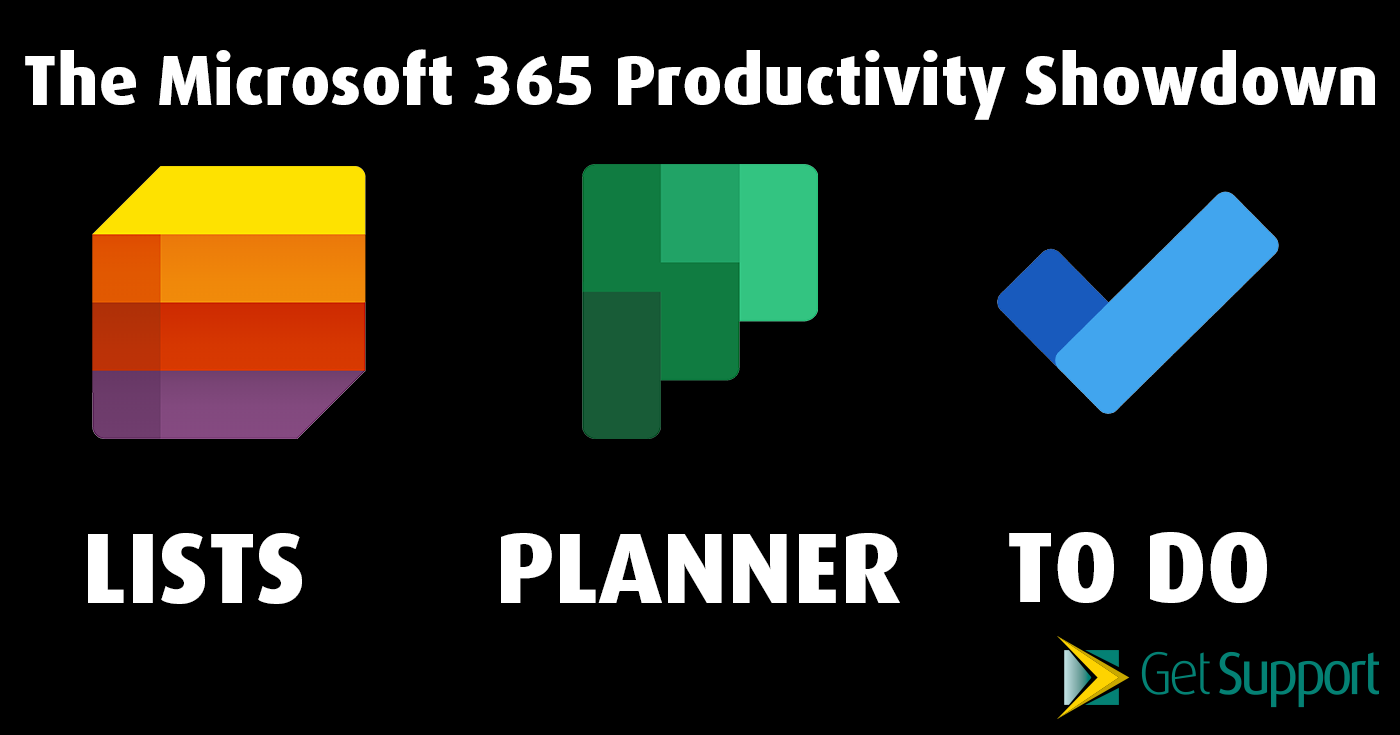
Executive Summary
- In this app showdown, we’ll take a look at three Microsoft 365 apps which seem very similar – at least to the untrained eye – and point out the differences.
- We’ll analyse Microsoft Lists, Microsoft Planner, and Microsoft To Do, and decide when and where each of these apps come in most useful. We’ll also point out their key differences to help you decide how they can best improve your day-to-day workflow.
Introduction
There are times in life when you just need to get things done.
If you run or manage a business, this is even more important – although it might feel like you have more on your to-do list than you’ll ever be able to get through.
If the idea of a never-ending task list seems familiar to you, you’re not alone. So how do you juggle so many tasks without dropping the ball? The Microsoft 365 productivity suite might just have the answer.
Along with the classic apps, like Word and Excel, it also offers a huge variety of lesser-known apps – many of which we’ve covered in our “What’s That App?” series on the Get Support blog.
365 offers a number of apps designed to help you manage your task list and be more productive, but which one should you use when? In this productivity showdown, we’re going to analyse three of the best task management apps – Microsoft Lists, Microsoft Planner, and Microsoft To Do – and let you know exactly when to use each one to supercharge your productivity.
Let’s get started.
Microsoft Lists
What is Microsoft Lists?
One of the more recent additions to the Microsoft stable of apps is Microsoft Lists – although it’s not actually new at all. Lists is an evolution of the SharePoint lists feature, which has been part of the 365 suite from the beginning.
As the name suggests, Lists is an app which allows you to create collections of items, be they tasks, events, people, or even your groceries. The defining factor for Microsoft Lists is that it uses a tabular format with custom columns, meaning it’s flexible enough to suit almost any need – as we’ll see in the next section.
One of the key points about Lists in today’s working world is that it’s fully integrated with Microsoft Teams. Users can add a List to any channel for members to view and edit without ever leaving Teams.
Want to know more about Microsoft Lists? Get the full lowdown from our article.
When should you use Microsoft Lists?
The real value of Microsoft Lists is two-fold. Sure, it’s great for simply compiling lists of items – whatever they may be. But, due to its tabular format, Lists is also great for creating an entirely unique customisable table tailored for your business.
For example, you could add a column for assigned employees, the status of a particular tasks (“In Progress”, “Completed”, etc.), start and end dates – and even colour-code them for quick reference at a glance.
Essentially, if you have a large-scale project with lots of moving parts and people involved, Microsoft Lists is a great way to track every detail.
Microsoft Planner
What is Microsoft Planner?
Microsoft Planner takes a more visual approach to task management.
Planner’s big differentiator is that it uses a the concept of the Kanban board to manage tasks in a visual way. Originally developed in Japan by car manufacturer Toyota way back in the late 1940s, the Kanban board allows simple tracking of large-scale projects using a simple drag-and-drop interface. Each task appears as a card which can be moved across columns like “In Progress”, “Ready for Review”, “Complete” – or really anything you like.
Similarly to Lists, Planner is also deeply integrated with Microsoft Teams, meaning you can add a Kanban board to any Teams channel as a dedicated tab. Members of the team can access Planner at any time, then drag and drop task cards within the Kanban board as required.
You can learn more about Microsoft Planner with our dedicated “What’s That App?” article.
When should you use Microsoft Planner?
Due to its focus on visual task management via the Kanban board, Microsoft Planner is best suited to high-level management of individual project tasks within a team environment.
For example, if a team of developers are all working on the same piece of software, Planner is great for visually tracking the various modules of development.
Plus, because Planner is based on Microsoft 365 groups, it’s ideal for tackling tasks alongside your team. You can use Planner with your existing groups from Outlook, Teams, or even Yammer – making it simple to visually track the progress of large projects at a glance.
Even better, each member of the group can view only their tasks on the Kanban board, giving them a straightforward view of what’s on their plate.
Microsoft To Do
What is Microsoft To Do?
In a sense, Microsoft To Do brings the previous two apps together.
It’s essentially a way of your tracking your individual tasks. That is, any tasks which are assigned to you – either directly in Microsoft To Do or via Planner – will appear as items in the Microsoft To Do app for you to take care of.
The concept of Microsoft To Do was actually born out of Outlook Tasks – which has been around for decades – but its story doesn’t end there. Why? Because any email which you flag in Outlook will also appear in Microsoft To Do, closing the loop on your tasks from across Microsoft 365.
The current version of To Do is actually based on Wunderlist – a third-party app which was acquired by Microsoft in June 2015. Since then, Wunderlist has slowly been phased out until being fully replaced by Microsoft To Do in May 2020.
To get more info about Microsoft To Do, be sure to check out our dedicated “What’s That App?” article.
When should you use Microsoft To Do?
One of the best things about To Do is the fact that it’s able to balance your assigned tasks with those you generate yourself.
That means that Microsoft To Do is pretty flexible in the ways you can use it. With its “My Day” feature, you can leverage smart AI to automatically sort tasks for your day, or you can do it all manually and create a play-by-play for the day.
So, whether you receive regular assignments from across Microsoft 365 – most of which will automatically appear in To Do – or you simply need a quick way to jot down your own smaller tasks for the day, Microsoft To Do is a great choice.
A quick note about “Tasks” in Microsoft Teams
It’s impossible to ignore the rise of Microsoft Teams as a core part of modern working life, and its deep integration with 365 makes it very relevant to this topic.
So how do your tasks relate to Microsoft Teams? Well, during late 2020, Microsoft is rolling out a new Tasks interface which will appear as a Teams app on the left menu. This new view will be replacing the individual Planner and To Do views within Teams as the feature rolls out.
So how does it work?
Well, the Tasks view will bring in any assigned tasks from either To Do or Planner and display them here for quick reference. You can also use this view to quickly add a task for yourself (or a team member) which will sync back to the other apps.
Perhaps the best way to think about Tasks in Teams is as a dashboard for all of your tasks across 365. It’s a way to view Planner and To Do items quickly without having to open either app specifically – or leaving the Microsoft Teams app. Handy, right?
Lists, Planner, or To Do? Decide for yourself with Microsoft 365
If you’re feeling inspired to boost your business productivity with this trinity of apps – or any of the other myriad applications the subscription offers – it’s time to try Microsoft 365.
Along with the classic Office apps in both desktop and cloud flavours, 365 for business also delivers world-class email via Microsoft Exchange, enterprise-level security for all of its cloud services, full access to the ever-popular Microsoft Teams, and much more.
Want to try it out? As a direct Microsoft Cloud Solution Provider, the Get Support team can help you get up and running with a license and all the knowledge you need – fast.
To find out more, simply fill in the form below or call us today on 01865 59 4000.