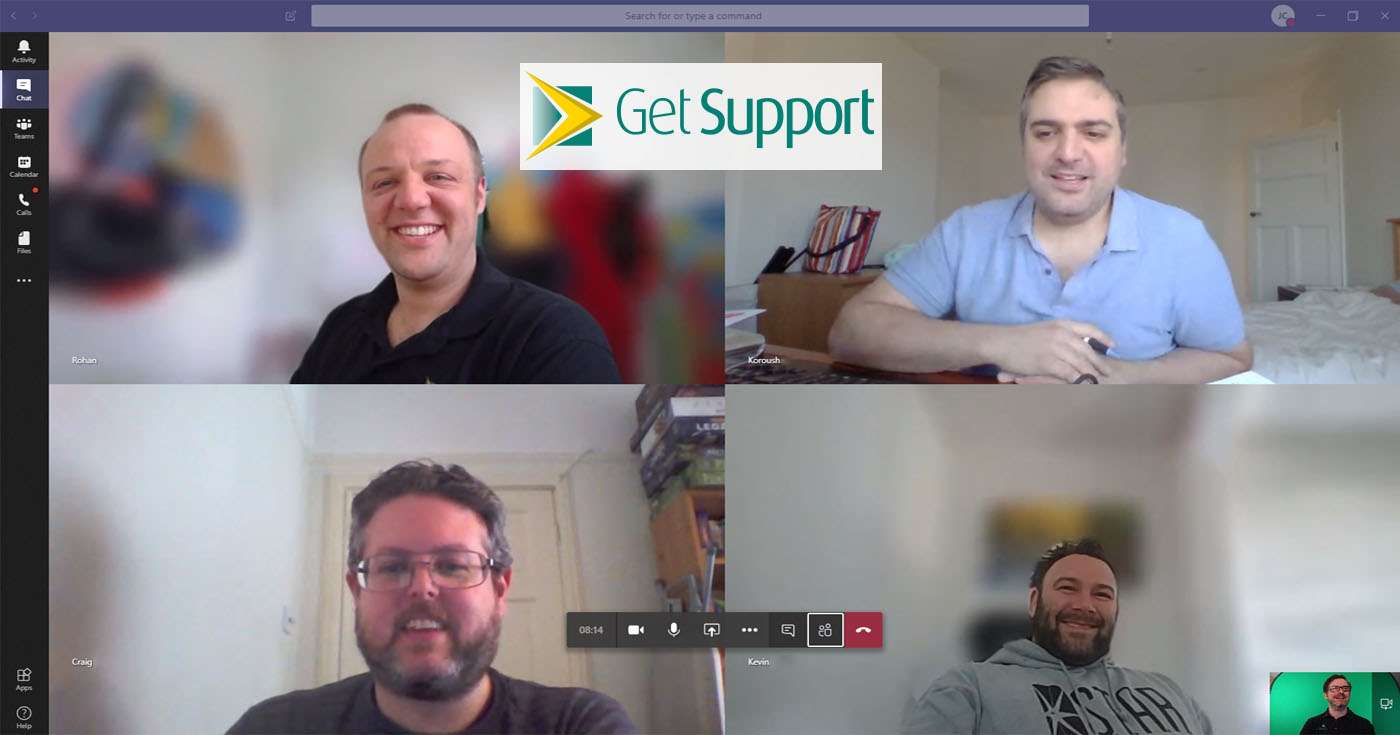
There’s simply no denying it: team meetings can sometimes be a bit messy.
Whether it’s the person who always slips in two minutes later than everyone else, trying to book a meeting room in that 5-second window before someone else does, or trying to find that file you’re sure you had on your USB stick (but which seem to have vanished) – it’s not easy.
But what if there was a better way to meet and collaborate? Even better, what if you could have a truly productive meeting without even being in the same room? That’s exactly what Microsoft Teams delivers – and your business could benefit, too. In a world where more and more businesses are enabling work-from-home, Teams can be an invaluable tool.
Whether this is the first you’ve heard of Microsoft Teams, or you already have access to it but haven’t really tried it out, this guide is for you. We’ve pulled together everything you need to know about Microsoft Teams to help you hit the ground running.
Let’s get started.
What is Microsoft Teams?
Microsoft Teams is essentially a digital workspace which allows your employees to communicate and collaborate in real-time – through text-based chat and live video conferencing – no matter where they are.
Originally launched in 2017, Teams aims to take everything you can do in a physical team meeting and bring it into the cloud. Whether that’s having a quick chat, making a phone call, scheduling a meeting, or sharing your thoughts about a document in real time. Teams makes all of this possible in a digital workspace, meaning no matter where they are, your employees can communicate and collaborate as though they were together.
The platform is designed to enable remote working without making your staff feel remote. The core Teams platform is built around four key pillar features:
- Chat. Teams comes complete with a full-featured chat client, including both group and direct messaging, plus the ability to send .gifs, images, stickers, or emojis. The @ mention feature makes it easy to tag people in anywhere across Microsoft Teams.
- Meetings. Need to talk to one or more of your team members? No problem – with “Teams Meetings”, you can start an instant meeting or schedule one for later and invite up to 250 people. Even better, only the meeting organiser requires a Teams license to do this. Need even more seats at the table? With Microsoft Teams “Live Events” feature, available with an Enterprise license, you can raise that to a whopping 10,000 attendees.
- Calling. If you prefer voice to video conferencing, Teams has you covered there too. At the click of a button, you can place an audio call to anyone within your organization. There’s no need to set up a dedicated meeting for this, either – just click and go.
- Collaboration. Because Teams is integrated so seamlessly with Office 365, any member of the team can add a file to the workspace (like a Word doc or PowerPoint deck) and then tag in colleagues with a quick @ mention. They’ll be notified instantly in their feed, making collaboration practically seamless.
Sounds like a pretty nifty tool, right? So, you’re probably wondering how your business can start using it – and we’ve got you covered.
How to access Microsoft Teams for business
There are a few different ways that you can start using Microsoft Teams, but the best option for businesses is definitely Office 365.
This is a cloud-based subscription service which delivers not only the full suite of Microsoft Office apps – Word, Excel, PowerPoint, etc. – but a host of additional business services, too. The subscription model gives you automatic updates across all included products, and you’ll also gain access to cloud-based services like OneDrive, SharePoint, Stream, and – of course – Microsoft Teams.
The best thing about this is that you might already have an Office 365 subscription and not even realise that Microsoft Teams comes bundled with it – or what it can do.
There are currently two flavours of Office 365 for business which include Microsoft Teams as standard:
- Office 365 Business Premium. With this package, you get all of the Microsoft Office apps (Outlook, Word, Excel, PowerPoint, Publisher (PC only), and Access (PC only), plus a number of services (Exchange, OneDrive, SharePoint, and – of course – Teams). You can use all of these apps and services on PC, Mac, or mobile.
- Office 365 Business Essentials. With the Essentials package, you get the very same services as above – including Teams – but you’ll only have access to the web versions of the core Office apps on PC, Mac, or mobile. There are no desktop applications included with this package.
If your business needs something on a larger scale – including the ability to host Live Events for up to 10,000 attendees – there are also a number of Enterprise packages available.
In terms of platforms and devices, as of March 2020, Microsoft Teams is available on Microsoft Windows, Mac OS, iOS, and Android. This means your team can communicate and collaborate anytime, anywhere.
The Microsoft Teams workflow (and why it’s great for remote employees)
Now that you’re familiar with what Microsoft Teams is, you’re probably wondering exactly how it could help you as a business. Well, if you already have remote employees – or if you’re simply trialling it – you might be surprised at how seamless the day-to-day experience really is.
The process of setting up Microsoft Teams is remarkably simple. You can set up any number of – you guessed it – teams within the platform, and each of these has a dedicated digital workspace. Within these teams, you can also choose to create channels, which could be based on a certain project or business area your team is working on.
Once users log in, they’ll see a feed of recent activity in their workspaces. This might be new comments on shared documents or a reply to a chat thread. At any point, users can use the @ mention feature to tag any of their colleagues. So, for example, if you’re all reviewing an Excel spreadsheet together, you might want to draw someone’s attention to a required change – or just ask a question. They’ll then be notified in Teams or via email or push notification if they choose – it’s totally flexible.
When it comes to meetings via video conference, any member of the team can start a video call with anyone else at the touch of a button (provided they accept, of course). Even better, if this is an ‘open’ meeting, you can choose to have it displayed on the channel feed so that other members of the team can see it’s taking place and hop in if they’d like to – again, all in just a couple of clicks.
It should be clear that Microsoft Teams is far more than simply a chat client or video conferencing tool. Instead, it’s an entire digital workspace where your employees can express themselves, chat privately, chat publicly, pore over documents to their hearts’ content, host job interviews, carry out webinars, call clients… the list goes on.
And guess what? That’s just the beginning.
5 things you (probably) didn’t know Microsoft Teams can do
If you’re already using Microsoft Teams, we know we’re preaching to the choir – but that doesn’t mean there’s nothing left to learn
.
In fact, there are some incredibly useful tools and features hidden within Teams which could help your remote and local teams do their jobs better, faster, and more efficiently.
Here are 5 things Microsoft Teams can do that you might not yet know about.
- Audio Conferencing. For a small per-user fee per month, you can enable phone conferencing within Microsoft Teams. That means that anybody in the world can join your Teams meeting by simply dialling in to a dedicated phone number.
- Background blurring during meetings. If you’ve ever worked from home, you’ll know that sometimes you need to think on your feet when picking a place to take a meeting. If you don’t want other attendees to see your wedding photos, background blurring during Teams meetings is the perfect solution.
- Guest access. It’s also troublesome when you want to add someone outside of your organisation to an online call – but not with Microsoft Teams. With guest access, you can add anyone with an email address to a meeting – so commonplace meetings like job interviews suddenly become a whole lot easier.
- Recording and transcription of meetings. Included with both Premium and Essentials licenses is the option to record your meetings – but it doesn’t stop there. You can also then use the Office 365 app “Stream” to transcribe each word of the meeting – meaning you can search for key moments in the transcript later on.
- Instant message translation. Microsoft Teams is designed to make the world smaller, so it’s no surprise that translation is built right in. If you receive a chat message in a different language, Teams can translate it to your native tongue in just a few clicks.
Is your team ready for Teams?
So, there you have it: everything you need to know about boosting your business with Microsoft Teams – even when working from home.
If you’d like to learn more about how to get your business up and running with Teams today, and give your business an overall IT health-check in the process, arrange your free IT Support Health Checkup today. Have a question? Call the Get Support team now on 01865 59 4000.