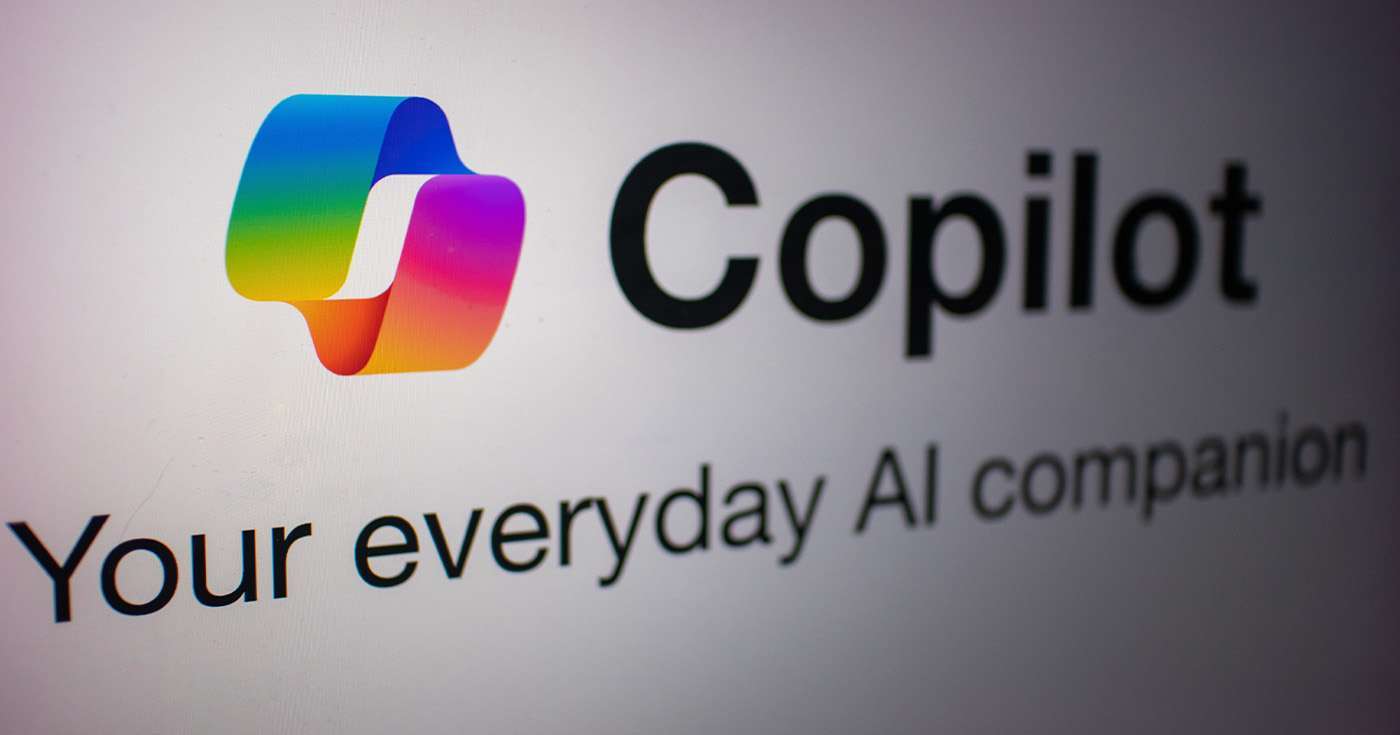
Executive Summary
- Microsoft Copilot 365 is the latest AI-powered tool to be added to the Microsoft 365 ecosystem-and it’s one which is integrated almost everywhere.
- To get the best results out of Copilot, it’s important to know that it’s not just what you ask, but how you ask it. This is even more true when you consider specific business functions, like Sales, Marketing, or HR.
- Below, we share a few different AI prompt “cheat sheets”, which offer top tips on how to write prompts for Copilot 365 across Word, PowerPoint, Excel, Teams, Whiteboard, and many more everyday apps.
Introduction
How many times have you heard the term “AI” in the last 18 months? We’re guessing quite a few-but that’s for very good reason.
AI is here to stay, and tools like Microsoft 365 Copilot are the proof.
But to truly harness the power of AI to help you supercharge your day-to-day workflows and get more done with less, you need to know how to talk to these AI tools. That’s where crafting effective prompts comes in.
In this guide, we’ll share AI prompt cheat sheets for specific business functions which will show you how to write prompts that make Copilot your most valuable team member.
The anatomy of a generative AI prompt
Before diving into specific prompts, let’s address the all-important question: just what is a generative AI prompt?
Simply put, a prompt is a text instruction you give to an AI to get a specific response or action. Think of it as directing a real-world assistant to draft emails, generate reports, or brainstorm ideas-but they don’t require a cup of tea.
When you’re working with Microsoft 365 Copilot, crafting effective prompts is crucial. Here’s what makes a prompt work well:
- Clarity: Be clear and direct. Avoid vague language and specify what you need.
- Context: Provide enough background. More context helps the AI deliver better responses.
- Conciseness: Keep it short but informative. Include essential details without being overly chatty.
- Outcome-focused: State your desired result clearly, whether it’s drafting a proposal or summarising a document.
Now, let’s take a closer look at specific examples to see these how you can master Microsoft 365 Copilot in your everyday work.
AI Prompt Cheat Sheet: Marketing
Marketing is the beating heart of any business, creating opportunities and-eventually-booking new revenue. To do this to the best of the team’s ability, they need the right tools, and Microsoft 365 Copilot delivers an all-in-one solution.
Here’s how Marketing can use Copilot to supercharge their workflow.
1. Strategic marketing planning
- Bing Chat Enterprise. Kick off by diving into market research with Bing Chat Enterprise. Get the lowdown on key competitors and trends fast-no more sifting through endless data.
- Copilot in Excel. Import your findings into Excel and let Copilot highlight trends and outliers, pinpointing prime markets for your next big campaign.
2. Team collaboration
- Copilot in Word. Craft your promotion plan with Copilot in Word. Get tagline suggestions and a structured plan… without the headaches.
- Copilot in PowerPoint. Build a pitch deck to assist your Sales team with Copilot in PowerPoint. Wow your audience with polished, professional slides in record time.
3. Composing the copy
- Copilot in Outlook. Whip up a promotional email with Copilot in Outlook. Blend your tagline and key points seamlessly to create a persuasive email.
- Microsoft 365 Chat. Use Microsoft 365 Chat to ask Copilot to create social media posts. Keep your messaging consistent and impactful across platforms.
AI Prompt Cheat Sheet: Sales
Next up, here’s a workflow which can empower your Sales team to do their best work from the earliest stage of prospect outreach to finally having them sign on the dotted line.
1. Conducting industry research
- Bing Chat Enterprise. Start by using Bing Chat Enterprise to get the lowdown on your customer. Summarise their annual report for goals, risks, and financial details quickly-no more wading through pages of data.
2. Preparing for customer meetings
- Microsoft 365 Chat. Before your meeting, use Microsoft 365 Chat to create a bulleted list of notes from recent email threads. Understand exactly what your customer needs without trawling through emails.
- Copilot in Microsoft Loop. Refine the goals and components of your customer discovery session with Copilot in Loop. Save time and ensure your analysis is top-notch.
3. Creating sales pitch decks
- Copilot in PowerPoint. Enhance your sales pitch deck by adding new slides with customer-specific details from your email summaries. Make your pitch visually appealing and relevant to their industry.
4. Preparing for prospect meetings
- Copilot in Teams. During the meeting, stay fully engaged by letting Copilot in Teams take notes. Afterward, ask Copilot to summarise the meeting and provide detailed action items, ensuring nothing is missed.
5. Drafting final proposals
- Copilot in Word. Use Copilot in Word to draft the final proposal. Incorporate content from emails, meeting notes, and presentations seamlessly. This results in a high-quality proposal while saving you time.
AI Prompt Cheat Sheet: IT
Now here’s a cheat sheet which is particularly close to our own heart: IT.
In this example, we’ll go through the process of deploying a critical software update within your organisation but make things easier and faster by leveraging Microsoft’s AI tools.
- Microsoft 365 Chat. Start by creating a project plan for the upcoming rollout. Use a previous plan as a template and jazz it up with the latest product docs. This way, you’re not reinventing the wheel, just giving it a shiny new spin.
- Copilot in Teams. Got a team huddle about the plan? Fire up Copilot to track all those niggling questions that pop up. It’s like having an extra brain in the room that never forgets a thing.
- Copilot in Whiteboard. Time to brainstorm potential risks. Command Copilot to jot down an initial list. Once you’ve got all your ideas out, categorize them neatly. This way, everything will be much clearer and you’ve saved precious minutes.
- Copilot in Word. Now it’s time to dive into those procedures, policies, and change management docs. Need to tweak them for support teams and admins? Let Copilot take the wheel while you stay firmly in the supervisory role.
- Copilot in PowerPoint. For particularly complex or time-consuming deployments, you might need a slick presentation to sell internal stakeholders on the rollout. Use Copilot to transform your project plan into a visual feast of slides.
- Copilot in Outlook. The last step will be to spread the word with updated docs throughout your organisation, especially the Support team. Copilot in Outlook can help you do just this, distributing the updated documentation in double-quick time.
AI Prompt Cheat Sheet: HR
Another critical department in any business is Human Resources, and-as any HR employee will tell you-there’s a lot of admin involved.
With so much paperwork to get right, having a helping hand in the form of an AI tool like Copilot can really come in handy.
Here’s what an AI-assisted workflow would like for an HR employee managing the hiring process at their organisation:
- Copilot in Word: Crafting a job description? No problem. Ask Copilot in Word to suggest skills, qualifications, and responsibilities. It’s like having an AI co-author who knows the ins and outs of job descriptions. Saves you time and keeps it snappy.
- Microsoft 365 Chat: Hunting for top-notch candidates? Copilot can extract skills, experience, and qualifications from a stack of CVs. After that, a quick chat with Copilot can help you identify the diamonds in the rough without all the leg work.
- Copilot in Microsoft Loop: Need interview questions tailored to unique job requirements? Just ask Copilot to create a list. Then crowdsource additional ideas and let Copilot polish it into a final set.
- Copilot in Teams: Group interviews? Copilot’s got your back. Conduct the interview in Teams and ask Copilot to summarise each candidate’s contributions.
- Copilot in Word (Encore): Ready to seal the deal? Command Copilot in Word to draft a customized offer letter. Input your specifics, and Copilot will whip up a letter that’s as enticing as a golden ticket.
We hope this guide gives you a helping hand in crafting even better prompts for Copilot or other AI tools. Have a question about how generative AI can transform your business? Ask your Get Support account manager or call us today on 01865 594 000.