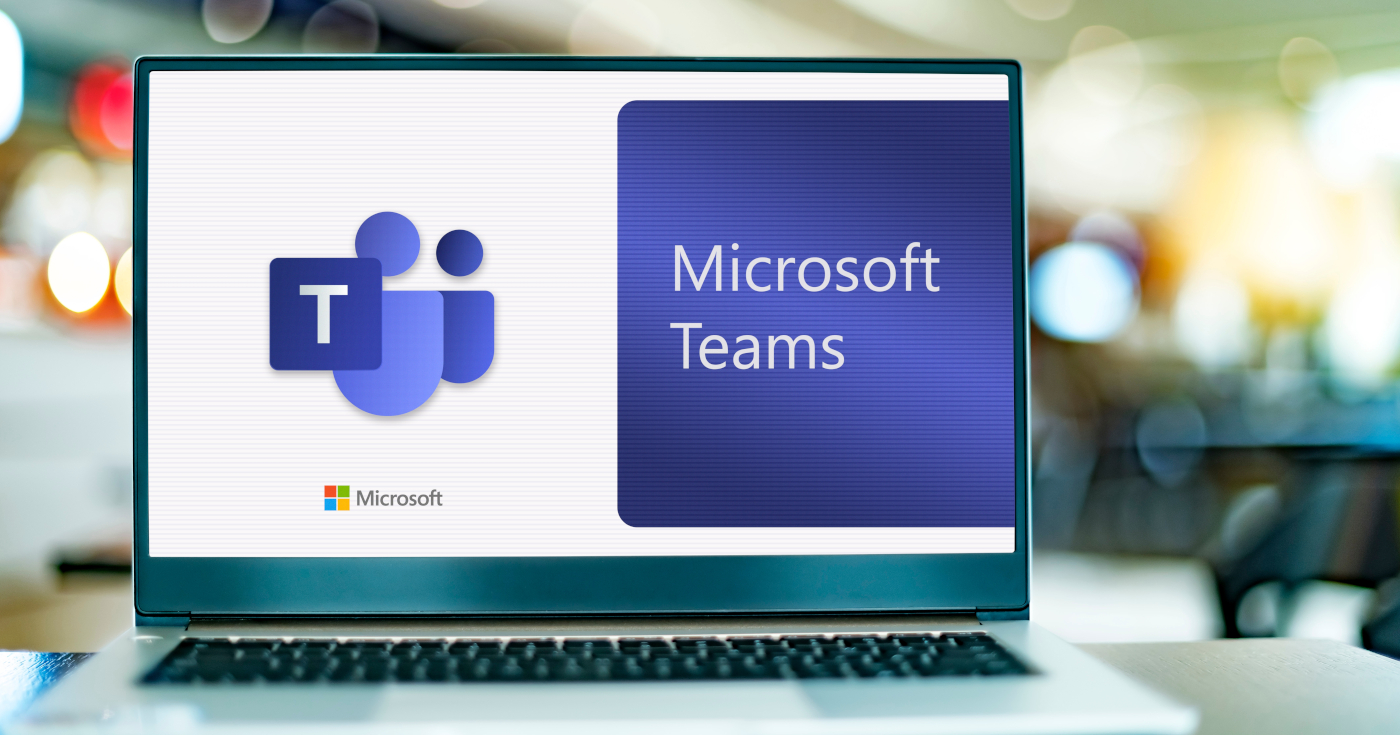
Executive Summary
- Our Microsoft Teams Release Roundup series provides a handy summary of the latest new features and updates to the Microsoft Teams platform that you might have missed.
- In this edition, we’re looking at what’s new as of late summer 2023, covering the months of May, June, July, and August.
- Some of the biggest updates from summer 2023 include the all-new (and slightly odd) Teams Avatars, new additions to Together Mode, participant shuffle in breakout rooms, and more.
Introduction
Remember summer 2023? No, we don’t either.
But during the fleetingly few short weeks of sunshine we did get this year, as many of us contemplated whether it was socially acceptable to wear shorts to a virtual meeting, the Microsoft Teams development team was hard at work.
So, with this latest edition of Microsoft Teams Release Roundup, we’ll share the latest and greatest updates made to the Teams platform across May, June, July, and August 2023.
No suncream necessary.
No camera? No problem, with Teams Avatars
Want to be present but not, well, present? Enter the world of avatars.
Yes, you read that right. Teams now allows you to craft a pixel version of yourself using Avatars for Microsoft Teams. Think of your avatar as a digital stand-in, a representation of how you feel or, perhaps, how you wish you felt that day.
To embark on this slightly surreal journey, head to Apps on the left side of Teams, add the ‘Avatars’ app, and then unleash your creative side by sculpting your first avatar in 3D. Then, whenever the mood strikes you in a meeting, (or perhaps you’ve just spilt your tea), simply switch off your camera, click More Options > Effects and Avatars, and voila! You’re transformed, without the hassle of make-up or proper attire.
Is it a tad eccentric for a professional setting? Probably. But in a world of endless video calls, who’s to say a splash of pixelated personality isn’t just what we need?
AI-generated meeting recaps in Teams Premium
It seems these days that if your digital tool isn’t powered by AI, you’re not doing it right.
And guess what? Microsoft Teams Premium has hopped onto the AI bandwagon too. With AI-powered meeting recaps, gone are the days of sifting through long, dreary meeting notes. Now, with the intelligent meeting recap feature, you can instead breeze through AI-generated summaries, identify specific speakers, and much more.
Fancy a glance while sipping your tea? Simply open a meeting from your Teams calendar and hit the Recap tab.
Improvements to Together Mode
Together Mode is a feature we’ve covered before on the Get Support blog. And this summer, it’s had a bit of a facelift.
The mode, known for making us feel like we’re all in the same room (digitally, at least), now boasts enhanced usability. Attendees’ names, their emoji-style reactions, or the all-too-familiar raised hand are now displayed right in front of their video feeds. Handy status icons also indicate who’s talking and who’s on mute, plus who’s been spotlighted or pinned. Feeling nostalgic or just a bit curious? Switch your view by selecting View > Together Mode and check out the new improvements.
Mingle a little with Participant Shuffle
For us Brits, the concept of “breakout rooms” during a Teams call might evoke the same dread as an unannounced visit from the in-laws.
Thankfully, Microsoft Teams has devised a nifty feature to ease the pain of deciding who goes where. Meet Participant Shuffle. It seamlessly (and randomly) splits up the main group of attendees into as many groups as you choose, then places them into breakout rooms.
To use Participant Shuffle, simply open the meeting on your Teams calendar, choose Assign Participants > Shuffle. It’s just the simple—and the very best way to handle breakout rooms without breaking out in a sweat.
See every detail with screenshare zoom
Taking in the detail of a screenshare often feels like trying to read the fine-print without your glasses—a matter of squinting and strained necks. Good news: Microsoft has recognised our plight and rolled out a new screenshare zoom feature for Teams.
You’ll now find zoom buttons at the bottom of your meeting window which will allow you to zoom right into the details, step back for a broader overview, or snap back to the original view.
With this handy feature, Teams has got your back. And probably your posture, too.
Make your video background a little more animated
Have you ever felt like your background during Teams calls needs a little more spice?
Then say hello to dynamic animated video backgrounds in Teams. Want to have a chat while floating amidst fluffy clouds? Or perhaps discuss a sales pitch set against a mystical backdrop? With the new animated background feature, you can do just that—and more. There are currently four different animated options to choose from, and getting started is a breeze.
Before your meeting kicks off, simply head to Effects and Avatars > Video Effects on the pre-meeting screen. Then just look for backgrounds with a handy video icon in the preview’s corner.
All of the features covered above are available in Microsoft Teams now, but if you have a question, or you’re not on Teams just yet, call us today on 01865 594 000 or speak to your Get Support account manager.



